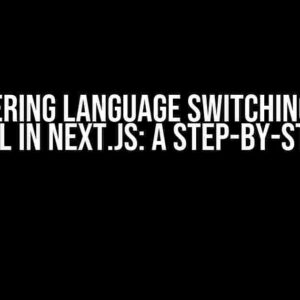Are you frustrated with your Android app not switching languages as expected? You’re not alone! Many developers struggle with language localization, and it’s essential to get it right to cater to a broader audience. In this article, we’ll dive into the common issues and solutions to help you overcome the hurdle of language switching in your Android app, specifically focusing on switching from English to Lithuanian.
Understanding Language Localization in Android
Before we dive into troubleshooting, let’s cover the basics of language localization in Android. Localization involves adapting your app’s content, formatting, and behavior to accommodate different languages and regions. Android provides a robust framework to support language localization, but it requires careful implementation.
How Android Handles Language Localization
Android uses the following components to manage language localization:
res/valuesfolder: Contains default language resources, such as strings, dimensions, and styles.res/values-xxfolders: Specific language resource folders, where “xx” represents the language code (e.g., “lt” for Lithuanian).Localeclass: Represents a specific language and region, used to determine the language resources to load.Configurationclass: Provides information about the device’s current language and locale settings.
Common Issues with Language Switching
Now that we’ve covered the basics, let’s explore common issues that might prevent your app from switching languages correctly:
Issue 1: Missing or Incorrect Language Resource Folders
Make sure you have created the correct language resource folders in your app’s res directory. For example, to support Lithuanian, you should have a values-lt folder with the corresponding language resources.
res/
values/
strings.xml
values-lt/
strings.xml
Issue 2: Incorrect String Formatting
Verify that your string resources are correctly formatted and don’t contain hardcoded language-specific values. Use Android’s string formatting features, such as %s or %d, to ensure flexibility:
<string name="hello">Sveiki, %s!</string>
Issue 3: Failure to Update Locale Settings
When the user selects a new language, you need to update the app’s locale settings accordingly. Use the Locale class to set the new language and recreate the app’s resources:
Locale locale = new Locale("lt");
Locale.setDefault(locale);
Configuration config = new Configuration();
config.locale = locale;
getBaseContext().getResources().updateConfiguration(config, getBaseContext().getResources().getDisplayMetrics());
Issue 4: Incorrect Language Code or Region Settings
Ensure that you’re using the correct language code and region settings for Lithuanian. The language code for Lithuanian is “lt”, and the region code is typically “LT” for Lithuania:
<string name="language_code">lt</string> <string name="region_code">LT</string>
Troubleshooting Steps
To resolve language switching issues, follow these troubleshooting steps:
Step 1: Verify Language Resource Folders and Files
Check that your app has the correct language resource folders and files, and that they contain the translated content:
- Verify the existence of the
values-ltfolder and its contents. - Check that the translated strings are correctly formatted and don’t contain hardcoded language-specific values.
Step 2: Update Locale Settings and Recreate Resources
Confirm that your app updates the locale settings correctly and recreates the resources when the user selects a new language:
- Verify that the app sets the correct locale settings using the
Localeclass. - Check that the app recreates the resources by calling
getResources().updateConfiguration().
Step 3: Test Language Switching
Test your app’s language switching functionality:
- Launch your app and select the Lithuanian language option.
- Verify that the app’s content, formatting, and behavior adapt to the selected language.
- Check that the app correctly displays Lithuanian characters and formatting.
Bonus Tips for Language Localization
To take your language localization to the next level, consider the following bonus tips:
Use String Arrays for Plurals and Genders
Use string arrays to handle plurals and genders in your app’s strings:
<string-array name="fruits">
<item>Obuolys</item>
<item>%d obuoliai</item>
</string-array>
Support Right-to-Left Languages
If your app needs to support right-to-left languages like Arabic or Hebrew, ensure that your layouts and views are correctly adapted:
<LinearLayout
...
android:layoutDirection="rtl">
...
</LinearLayout>
Test with Different Devices and Locales
Test your app on different devices and with various locales to ensure language localization works correctly:
- Test your app on devices with different screen sizes and orientations.
- Verify that your app correctly adapts to different locales and regions.
Conclusion
Language localization is a crucial aspect of developing a successful Android app that caters to a global audience. By following the troubleshooting steps and bonus tips outlined in this article, you’ll be well on your way to resolving language switching issues and providing a seamless user experience in Lithuanian and other languages. Remember to stay vigilant, test thoroughly, and continuously adapt your app to meet the evolving needs of your users.
| Issue | Solution |
|---|---|
| Missing or incorrect language resource folders | Create correct language resource folders with corresponding language resources. |
| Incorrect string formatting | Use Android’s string formatting features, such as %s or %d. |
| Failure to update locale settings | Use the Locale class to set the new language and recreate resources. |
| Incorrect language code or region settings | Use the correct language code and region settings for Lithuanian (e.g., “lt” and “LT”). |
By addressing these common issues and following best practices, you’ll ensure that your Android app provides a consistent and engaging experience for users in Lithuania and beyond.
Frequently Asked Question
Are you stuck with your app’s language not changing despite selecting a different language option? Don’t worry, we’ve got you covered!
Q1: Have I implemented the language change option correctly in my Android app?
Make sure you’ve implemented the language change option correctly in your app. Check if you’ve added the necessary code to update the language when the user selects a different option. Also, verify that you’ve specified the correct language codes in your string resources.
Q2: Are my string resources correctly configured for multiple languages?
Double-check that you’ve created separate string resource files for each language, with the correct language code suffix (e.g., strings.xml, strings_lt.xml, etc.). Ensure that the string resources are correctly formatted and contain the translated content for each language.
Q3: Is my app’s configuration set to support multiple languages?
Check your app’s configuration file (AndroidManifest.xml) to ensure that you’ve specified the supportsLocale attribute, and that it includes the languages you want to support. This will enable your app to adapt to different languages.
Q4: Am I handling the locale change event correctly in my app?
Verify that you’re handling the locale change event correctly in your app. You may need to update the app’s language resources, restart the activity, or reload the content when the language change event is triggered.
Q5: Have I tested my app on different devices and Android versions?
Test your app on different devices and Android versions to ensure that the language change feature works as expected. This will help you identify any device-specific or version-specific issues that might be causing the problem.

![Why is my App not changing its content from English to other language [Lithuanian] on selecting the option specified in android? Why is my App not changing its content from English to other language [Lithuanian] on selecting the option specified in android?](https://gerno.hkhazo.biz.id/wp-content/uploads/sites/581/2024/07/why-is-my-app-not-changing-its-content-from-english-to-other-language-lithuanian-on-selecting-the-option-specified-in-android-with-text.jpg)